The following steps describe how to perform a factory reset on a Palo Alto Networks device.
Note: If running PAN-OS 8.1.x and above, review the following link to perform SSH into Maintenance Mode: How to SSH into Maintenance Mode
Steps 1) Connect the Console cable, which is provided by Palo Alto Networks, from the "Console" port to a computer, and use a terminal program (9600,8,n,1) to connect to the Palo Alto Networks device. NOTE: A USB-to-serial port will have to be used if the computer does not have a 9-pin serial port. 2) Power on to reboot the device.
3) During the boot sequence, the screen should look like this:
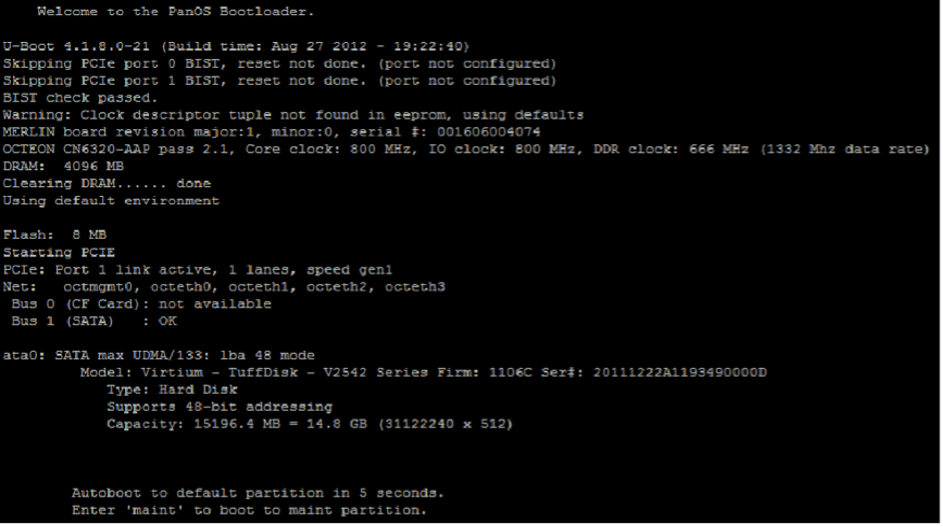
1) Type maint to enter maintenance mode.

2) PAN-OS 7.1 NOTE: When performing this on PAN-OS 7.1, you will see a "CHOOSE PANOS" screen with the following options: PANOS (maint-other), PANOS (maint) or PANOS (sysroot0). Please choose PANOS (maint). Press enter to continue.

PAN-OS 7.1 GNU GRUB boot menu.
3) Once in maintenance mode, the following is displayed, please press enter to continue:

4) Arrow down to Factory Reset and press Enter to display the menu:

5) You will see the Image that will be used to perform the factory reset. Select Factory Reset and press Enter again:

6) The unit will reboot when complete. Please be aware that it may take several minutes before the autocommit to complete and allow the admin/admin login to work properly.